5. Upload other types of files¶
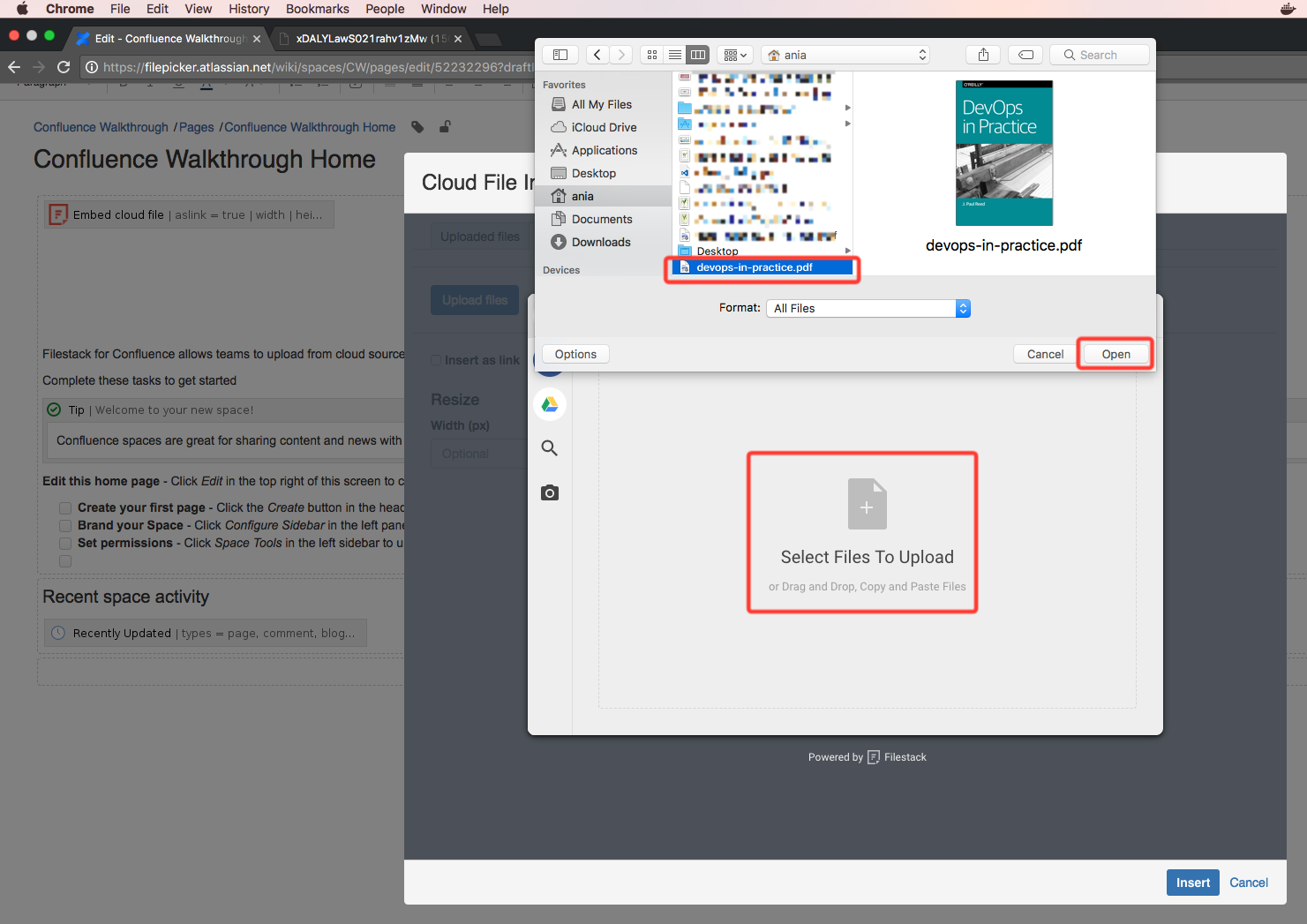
You can also upload other types of files, not only images. If you have a plan that includes Filestack Preview feature, some of them will appear in this preview (like PDF or DOCX), in other case they will be just displayed as links within a document.
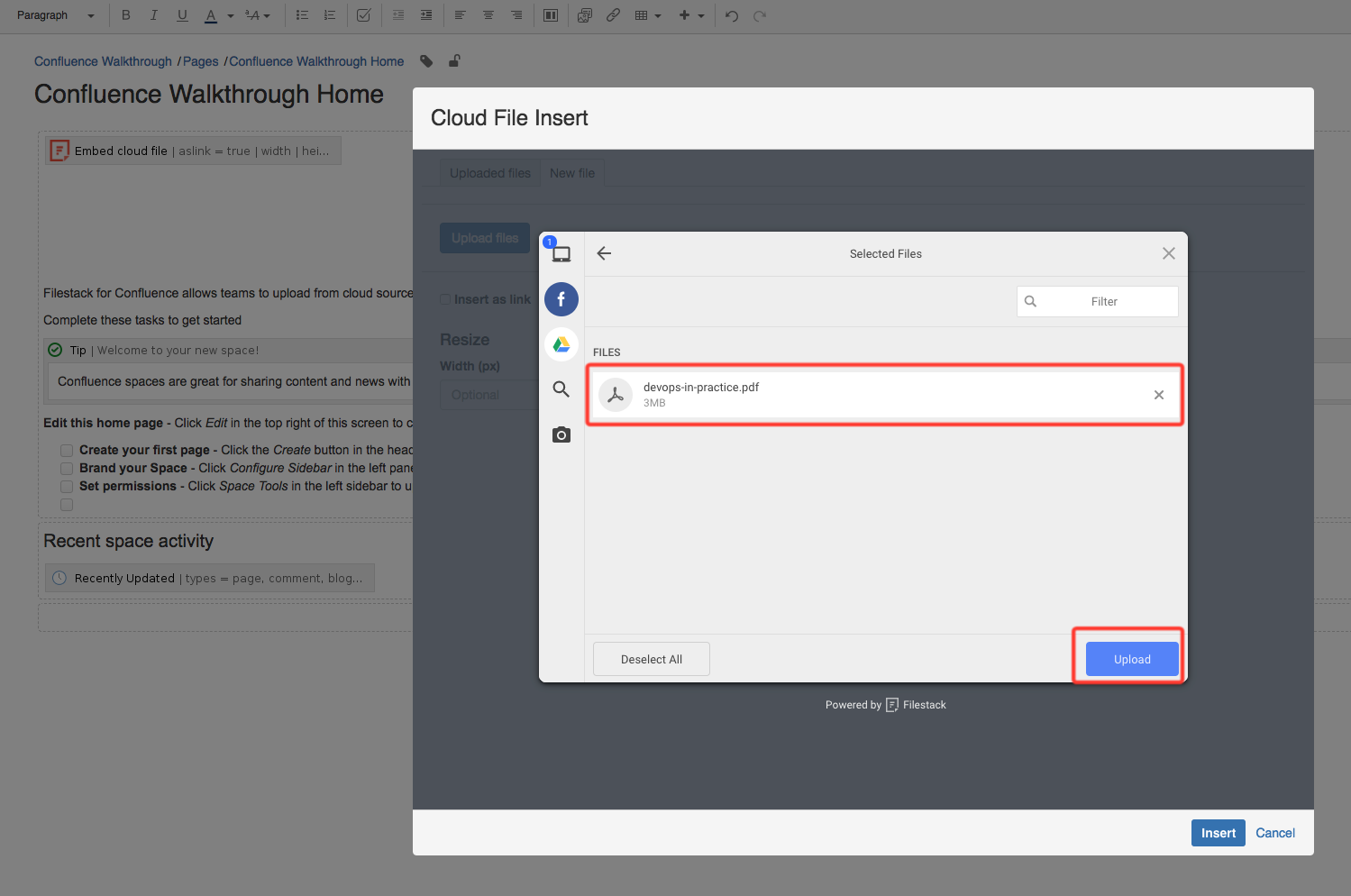
Click Upload after choosing a file.
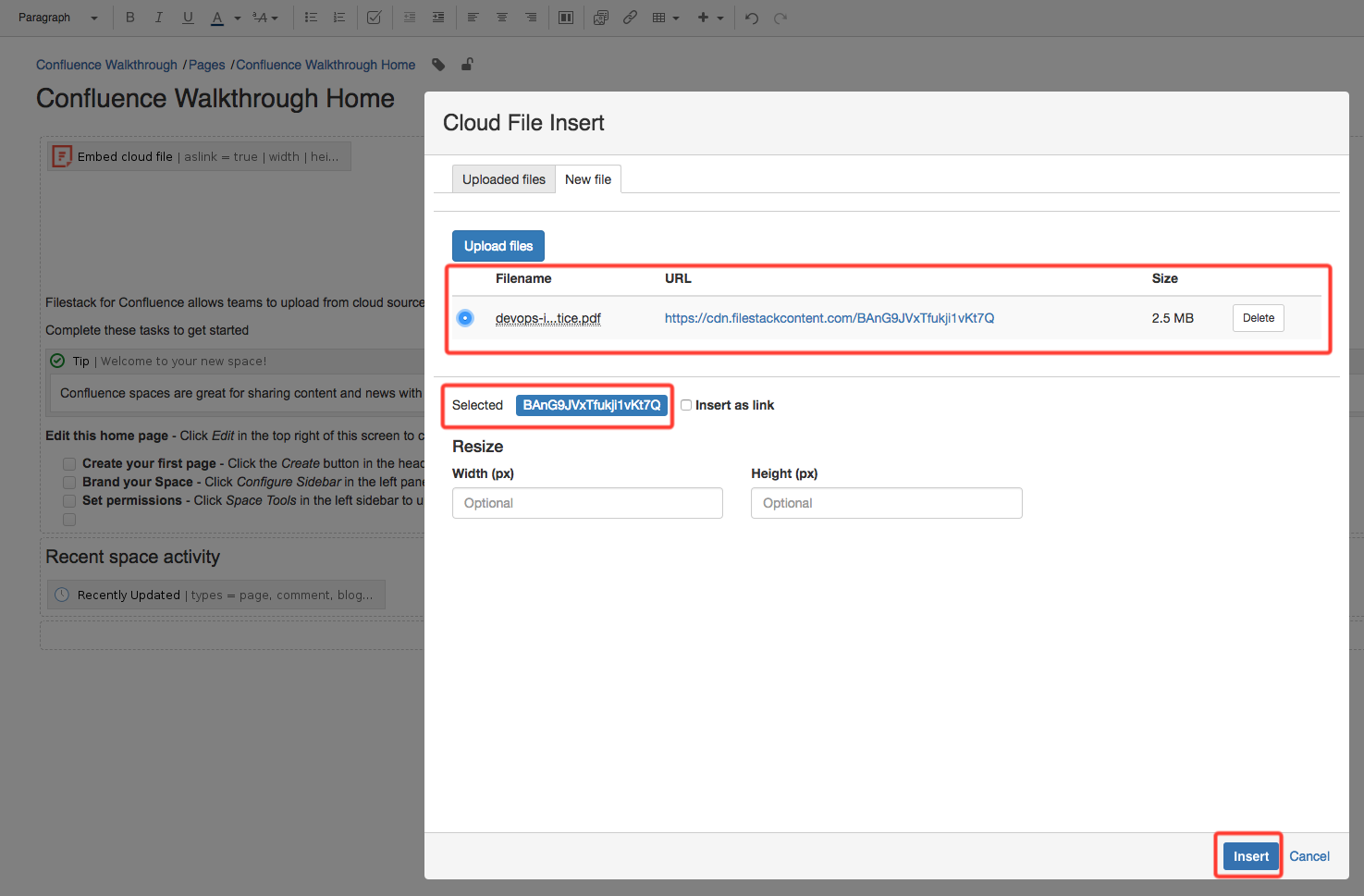
Choose the file and click Insert.
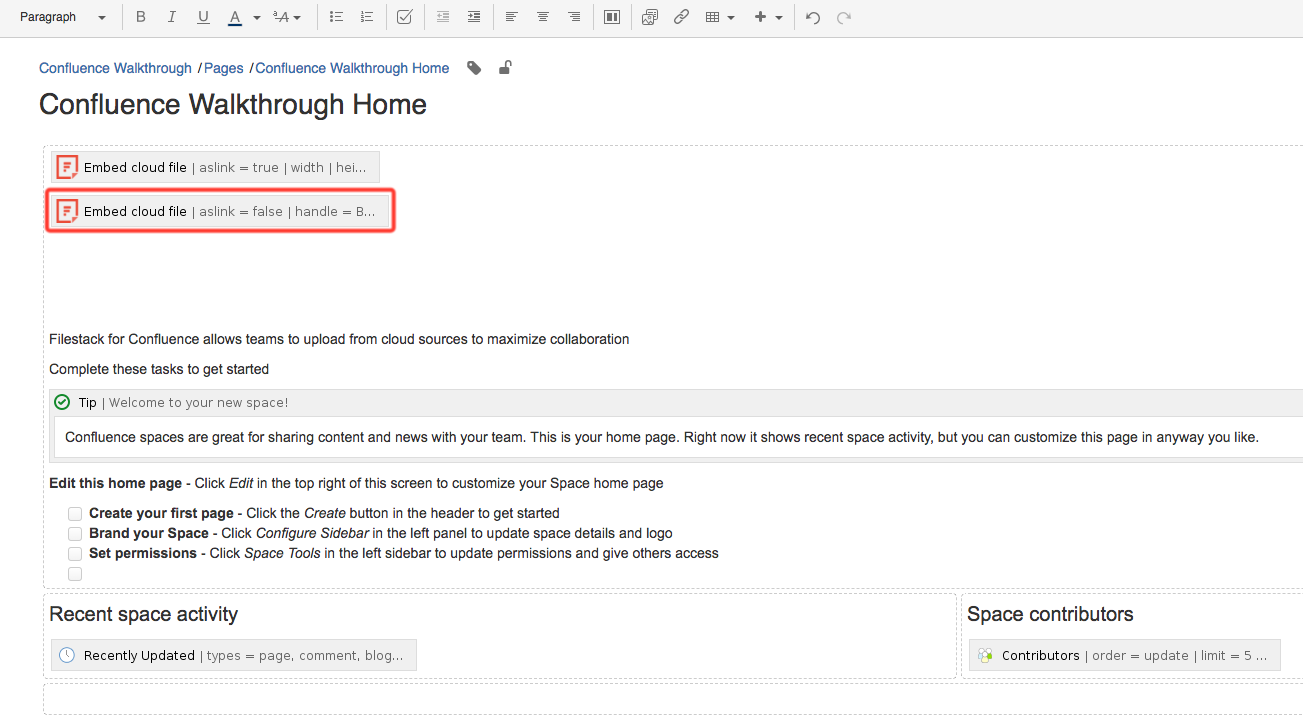
The new macro will be generated and added to the document. Publish.
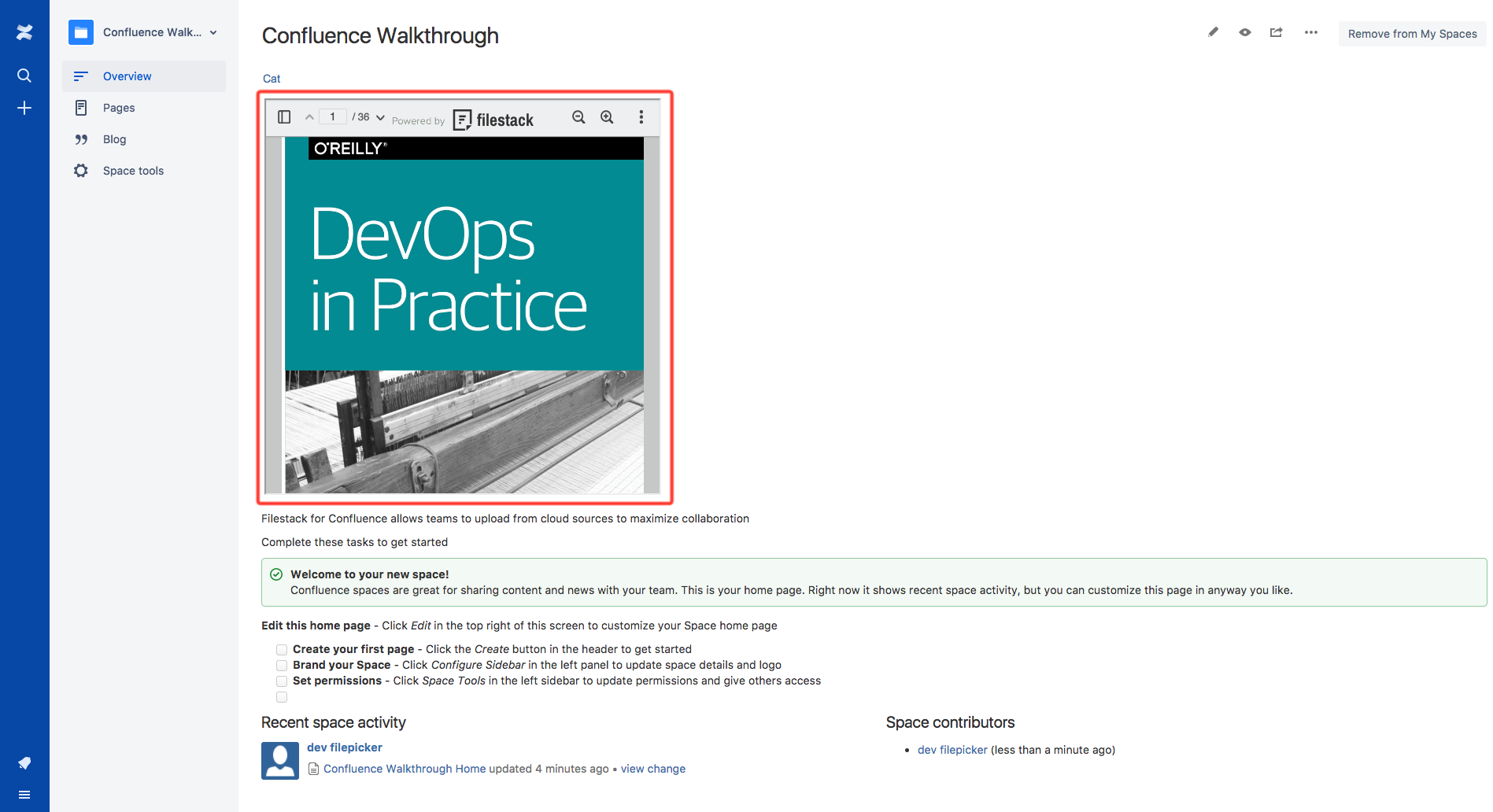
The chosen PDF file will be displayed within the Filestack Preview. In edit mode of the macro you can also change the size of the frame.